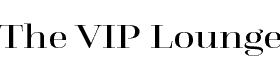How to add your own course notes

We’ve added a brilliant new note-taking tool to our colour analysis courses to add your own course notes because when you don’t take notes you only remember around 20%, but when you do, you’ll remember 35% or more.
So now, you can take notes and jot down your questions as you work through the course, without needing a second screen or a physical notebook.
- Mobile Friendly – a notepad that works on mobile phones and tablets
- Download Your Notes – take your notes with you, download them into Microsoft Word
- Easy Printing – one click to print
How to ‘Take Notes’
- Log in to your VIP Lounge account
- click on My Courses in the left-hand column to select the course you want to work on
- then click on the black tab on the right-hand side of your screen labelled Take Notes.
All the usual editing tools are there including
- bullet points
- bold and italic
- font size and colour
There are one-click buttons to
- print the notes
- download them as a Word document
- save them to your device
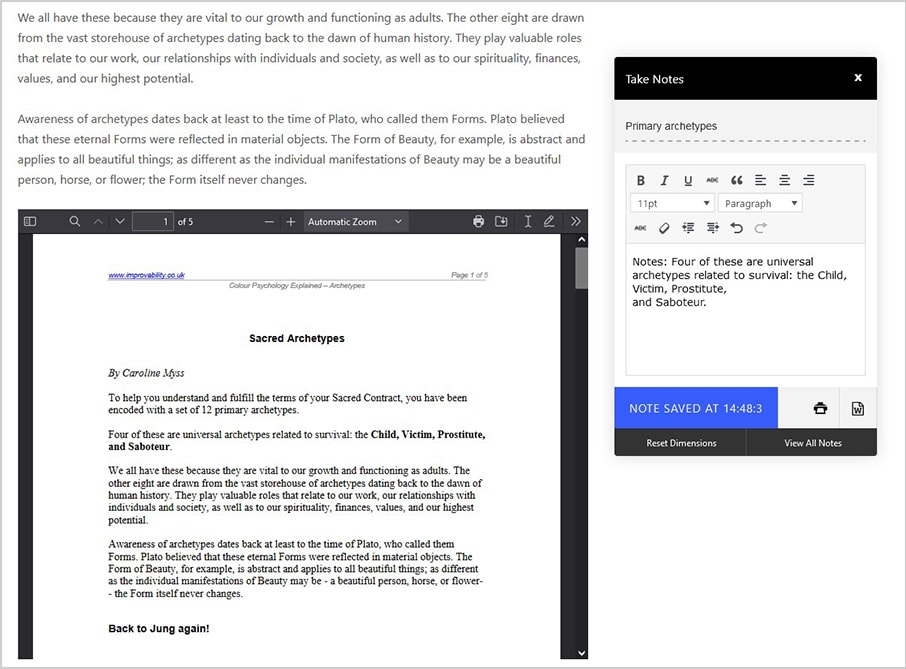
You can re-size and drag the ‘Take Notes’ box around your screen while you watch the videos and/or read the notes. There’s a reset dimensions button too.
Your notes are private to you and stored in your VIP Lounge account for each individual course, module, and topic, and when you next go into the course, you will see a new button, next to ‘Course’ and ‘Materials’, named ‘Notes’ which lists your notes for the course.
To view a full list of all your course notes, click on My Course Notes in the left-hand column, and on this screen you can:
- View, edit, or print your notes
- Download as Microsoft Word documents
- Delete notes you no longer need
- Search the stored notes for all your courses
More articles
-
Support
Get professional-level image consultant training with lifetime email support. Ask all your questions and get personalized assistance. Read more
-
Coffee in the VIP lounge?
Join The VIP Lounge and take your career as an image consultant to new heights. Get the support, resources, and guidance you need to succeed. Read more
-
Colour analysis blog articles
Get inspired by our colour analysis blog articles. Discover how colour can influence your style and express your personality. Read more
-
Colour analysis in the VIP lounge
Take your colour analysis skills to the next level with our upgraded professional courses. Dive into a new layout, features, and support. Read more
-
Course upgrades and new features
Discover the new VIP Lounge with course upgrades + new features. Access all your discussion groups and courses in one place with one account. Read more
-
Have some fun with colour analysis
Discover the exciting upgrades to our colour analysis mini courses! Have some fun with colour and explore new features in our VIP Lounge. Read more
-
How to add your own course notes
Take your learning to the next level with our note-taking feature for colour analysis courses. Remember more by adding your own course notes. Read more
-
Not-so-mini colour analysis mini courses
Upgrade your colour analysis knowledge with our professional-level franchise-free courses. Join the VIP Lounge for extensive training. Read more